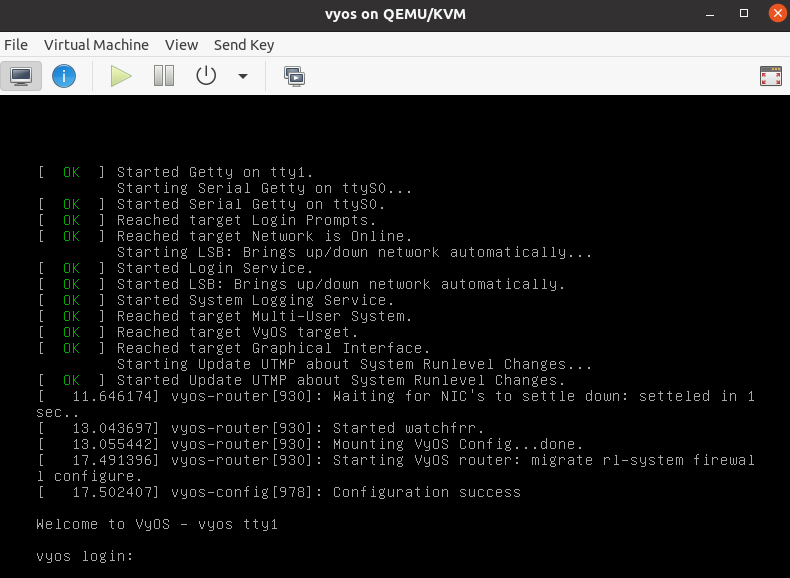Running on Libvirt Qemu/KVM
Libvirt is an open-source API, daemon and management tool for managing platform virtualization. There are several ways to deploy VyOS on libvirt kvm. Use Virt-manager and native CLI. In an example we will be use use 4 gigabytes of memory, 2 cores CPU and default network virbr0.
CLI
Deploy from ISO
Create VM name vyos_r1. You must specify the path to the ISO image,
the disk qcow2 will be created automatically. The default network is
the virtual network (type Virtio) created by the hypervisor with NAT.
$ virt-install -n vyos_r1 \
--ram 4096 \
--vcpus 2 \
--cdrom /var/lib/libvirt/images/vyos.iso \
--os-variant debian10 \
--network network=default \
--graphics vnc \
--hvm \
--virt-type kvm \
--disk path=/var/lib/libvirt/images/vyos_r1.qcow2,bus=virtio,size=8 \
--noautoconsole
Connect to VM with command virsh console vyos_r1
$ virsh console vyos_r1
Connected to domain vyos_r1
Escape character is ^]
vyos login: vyos
Password:
vyos@vyos:~$ install image
After installation - exit from the console using the key combination
Ctrl + ] and reboot the system.
Deploy from qcow2
The convenience of using KVM
images is that they don’t need to be installed.
Download predefined VyOS.qcow2 image for KVM
curl --url link_to_vyos_kvm.qcow2 --output /var/lib/libvirt/images/vyos_kvm.qcow2
Create VM with import qcow2 disk option.
$ virt-install -n vyos_r2 \
--ram 4096 \
--vcpus 2 \
--os-variant debian10 \
--network network=default \
--graphics vnc \
--hvm \
--virt-type kvm \
--disk path=/var/lib/libvirt/images/vyos_kvm.qcow2,bus=virtio \
--import \
--noautoconsole
Connect to VM with command virsh console vyos_r2
$ virsh console vyos_r2
Connected to domain vyos_r2
Escape character is ^]
vyos login: vyos
Password:
vyos@vyos:~$
If your can not go to this screen
vyos login: vyos
Password:
Stayed in this stage. This is because the KVM console is chosen as the default boot option.
Connected to domain vyos_r2
Escape character is ^]
Open a secondary/parallel session and use this command to reboot the VM:
$ virsh reboot vyos_r2
Then go to the first session where you opened the console.
Select VyOS 1.3.x for QEMU (Serial console) and press Enter
The system is fully operational.
Virt-manager
The virt-manager application is a desktop user interface for managing virtual machines through libvirt. On the linux open VMM.
Deploy from ISO
Open VMM and Create a new VM
Choose
Local install media(ISO)
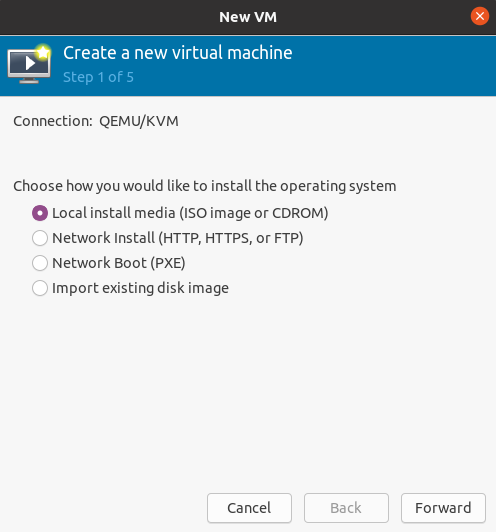
Choose path to iso vyos.iso. Operating System can be any Debian based.
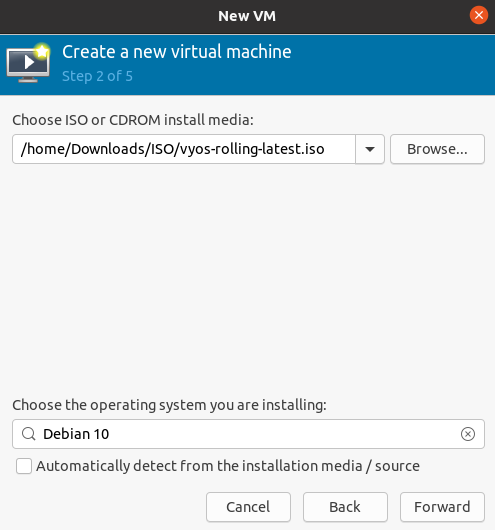
Choose Memory and CPU
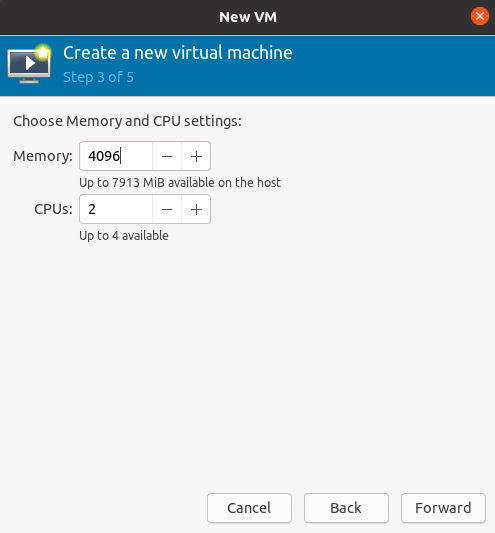
Disk size
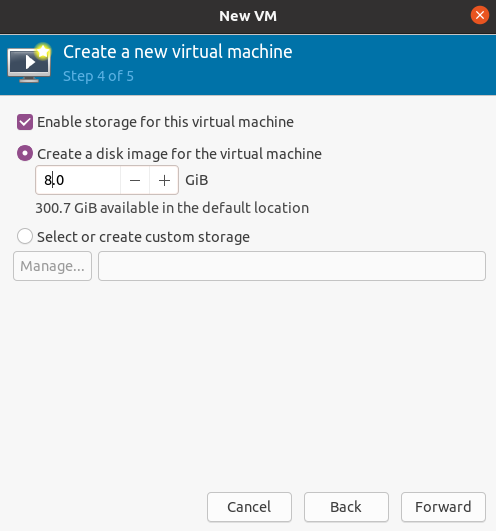
Name of VM and network selection
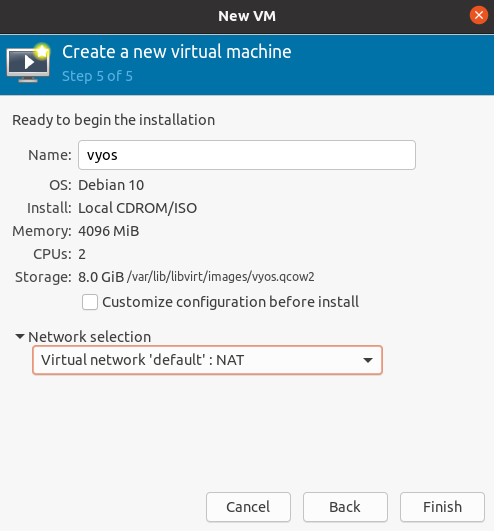
Then you will be taken to the console.
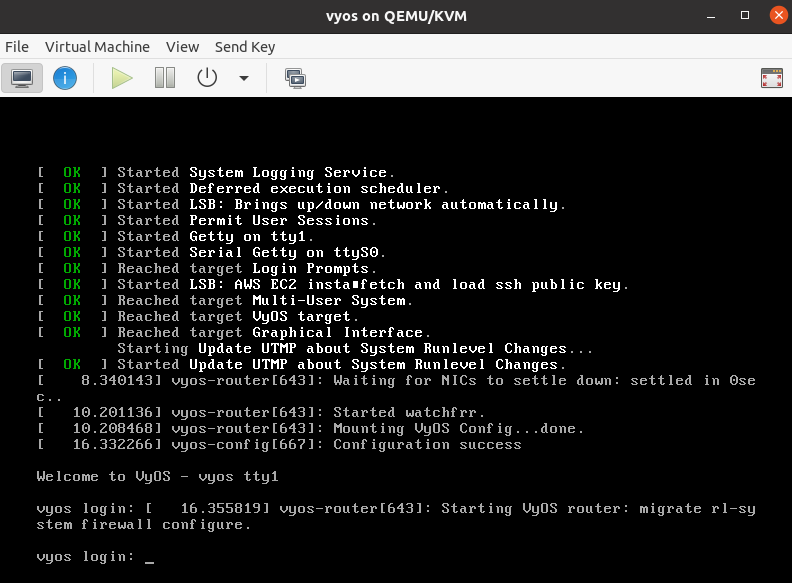
Deploy from qcow2
Download predefined VyOS.qcow2 image for KVM
curl --url link_to_vyos_kvm.qcow2 --output /var/lib/libvirt/images/vyos_kvm.qcow2
Open VMM and Create a new VM
Choose
Import existing diskimage
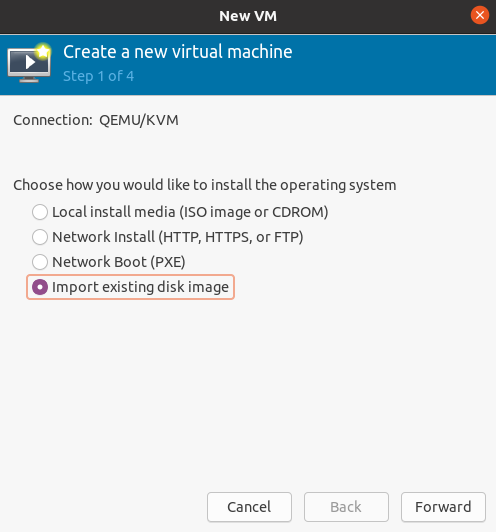
Choose the path to the image
vyos_kvm.qcow2that was previously downloaded . Operation System can be any Debian based.
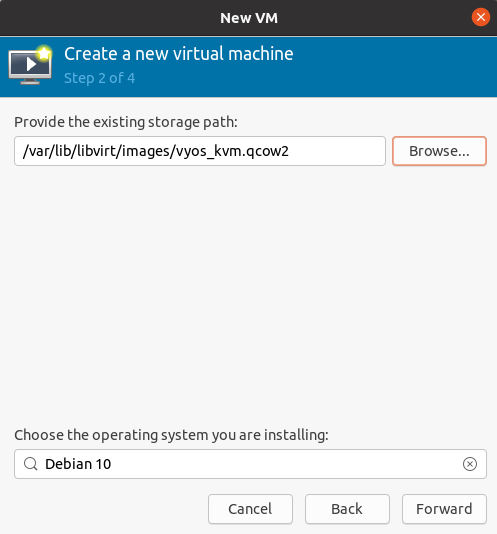
Choose Memory and CPU
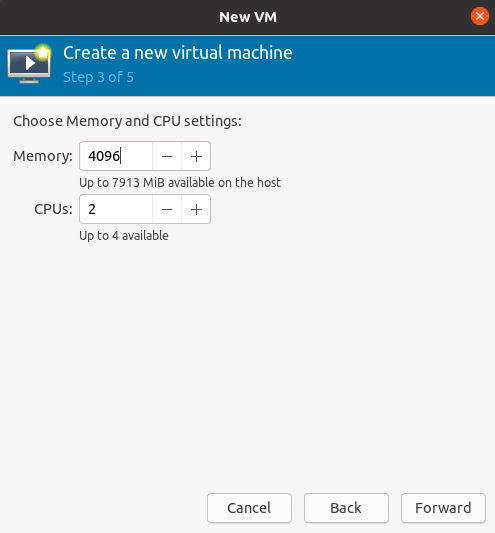
Name of VM and network selection
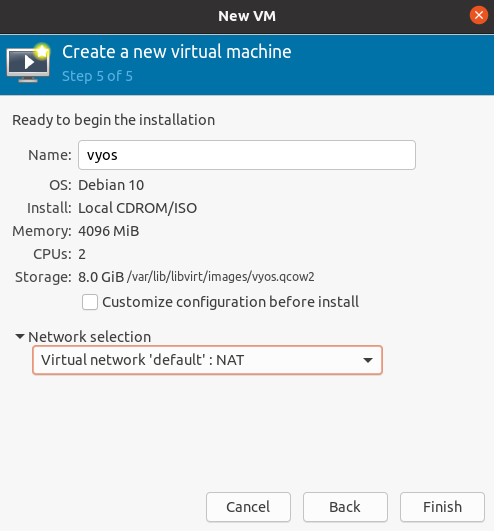
Then you will be taken to the console.